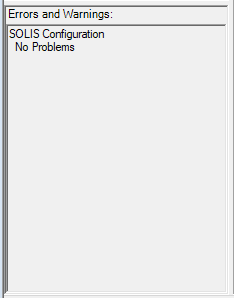Anchored UI Features
Regardless of what window or tab is in use, the following interfaces are always displayed in the main SOLIS UI:
Main Tool Strip
The Main Tool Strip is located at the top of the SOLIS UI window and provides you with a variety of useful actions.

Run Execution
To execute a SOLIS run, use the  menu button. When clicked, the Run Status Window becomes active. For detailed information about the ways to run SOLIS, visit the Simulation Execution page.
menu button. When clicked, the Run Status Window becomes active. For detailed information about the ways to run SOLIS, visit the Simulation Execution page.
Configuration Set Selection
You can select the Configuration Set for a simulation using this dropdown menu. This enables you to compare different configurations or rapidly change between custom configurations. See the Configuration Manager page for more information on developing custom configurations.
Accept All Changes and Revert All Changes
You can simultaneously accept or revert all pages using the menu buttons  and
and  . The Accept All Changes button enables you to "checkpoint" the current configuration state. All pages that have not been accepted can be reverted to the last "checkpoint".
. The Accept All Changes button enables you to "checkpoint" the current configuration state. All pages that have not been accepted can be reverted to the last "checkpoint".
Help Button
The  button displays the help information for that page.
button displays the help information for that page.
Information Button
To obtain version and other information about SOLIS, click  .
.
SOLIS Page List
The SOLIS Page List is located on the left side of the SOLIS UI window. From here, you can access each individual SOLIS page as well as see the status of input on every page. A "*" on the list item indicates that page has been edited.
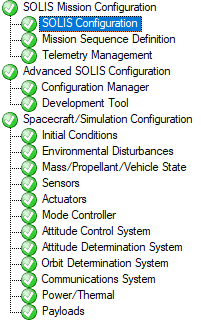
By clicking on a page name, the right panel of the UI changes to display the contents of that configuration page. The icon next to the page name indicates the status of the page based on the following options:
-
 Ready (no messages)
Ready (no messages) - Info (information about how the simulation is set up)
-
 Warnings
Warnings -
 Errors
Errors
Errors and warnings
The lower left panel of the UI contains errors, warnings, and other log messages about the configuration. These log messages are context-specific and change depending on the configuration item selected.